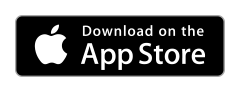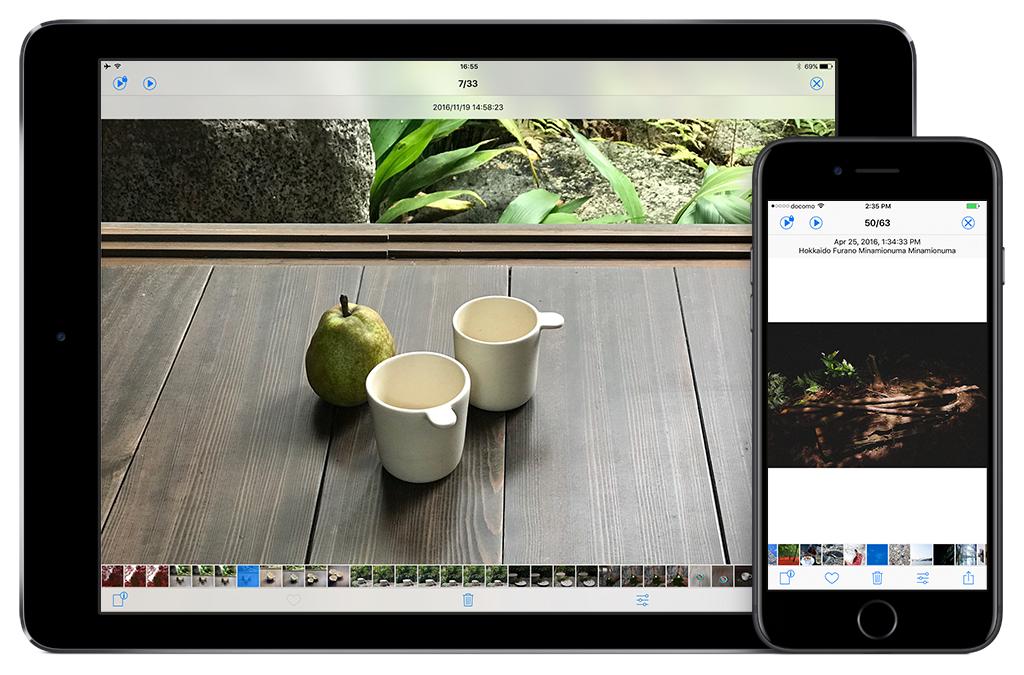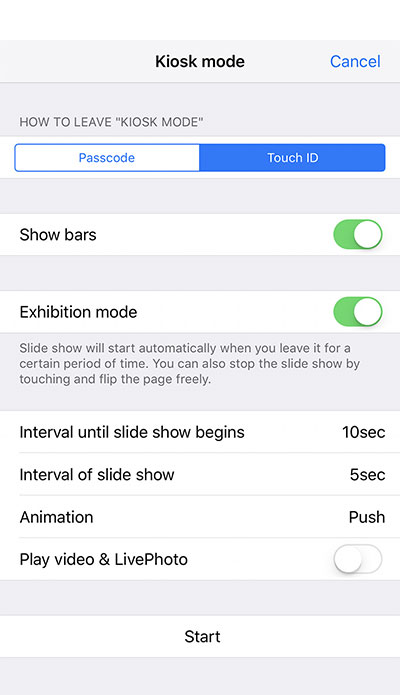カレンダー表示
Calendar Display
年一覧、月一覧、日一覧のカレンダー表示に対応。カレンダーの切替は左右フリックで行え、“最近”で直近約100枚の写真を一覧表示することもできます。
Calendar display of photos per day, month, and year. Switch between calendars by flicking sideways on the screen. Use "Latest" to display a list of the 100 most recent photos.
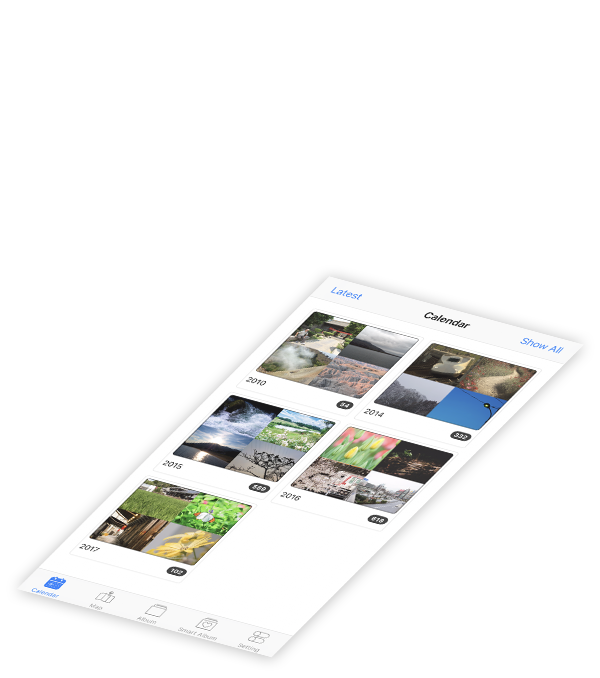
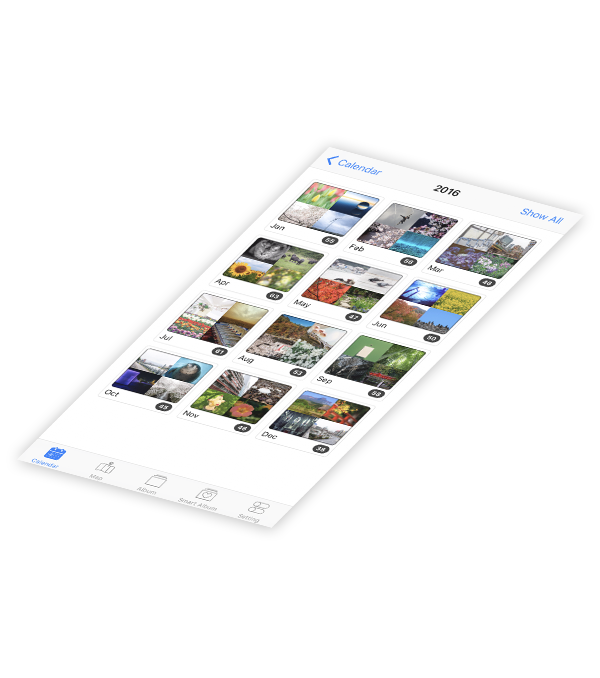
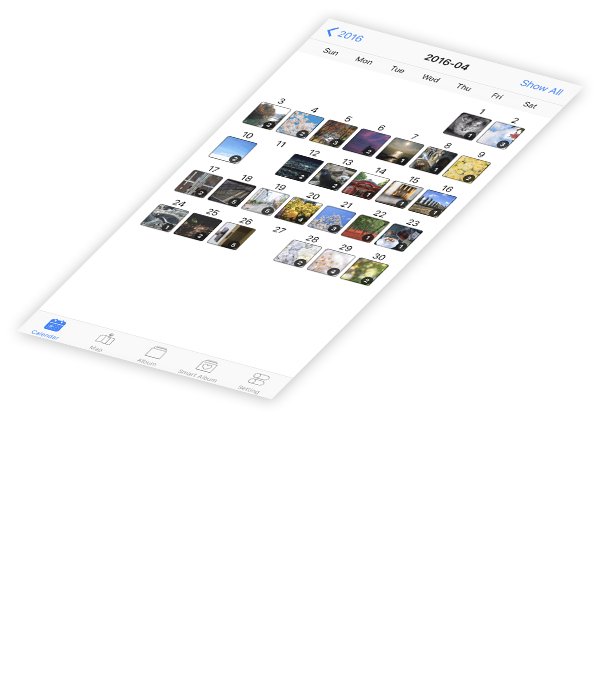
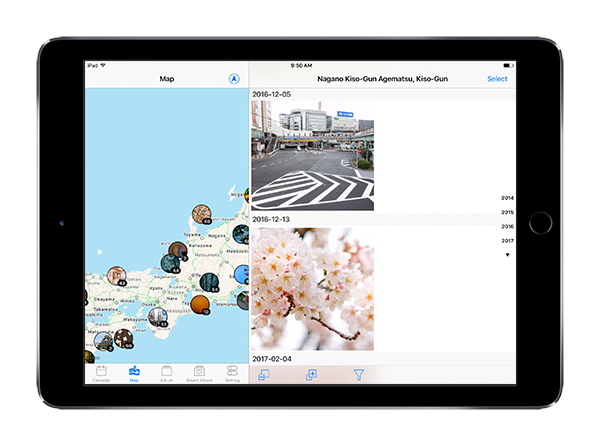
地図表示
Map Display
写真に含まれた撮影場所を元に地図上に写真を並べます。地図の拡大縮小でスムーズに写真を並び替えます。
Display photos on a map based on their location information. Zoom in and out on the map to rearrange the photos smoothly.
サムネイル一覧
Thumbnail List
写真が保存された日ごとにセクションにわけて表示、一覧右側のインデックスでは任意の年・月・日に移動することができます。
Display photos in sections based on the date they were saved. Use the index list on the left to move photos to the desired year, month, and day.
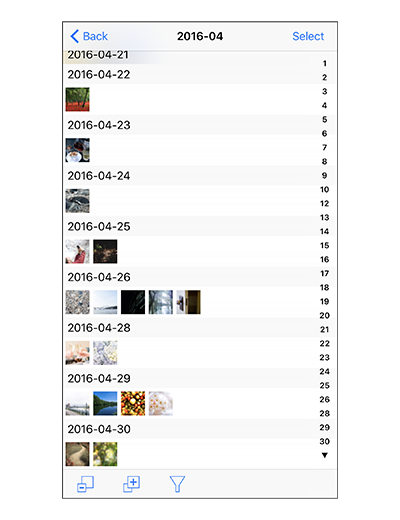
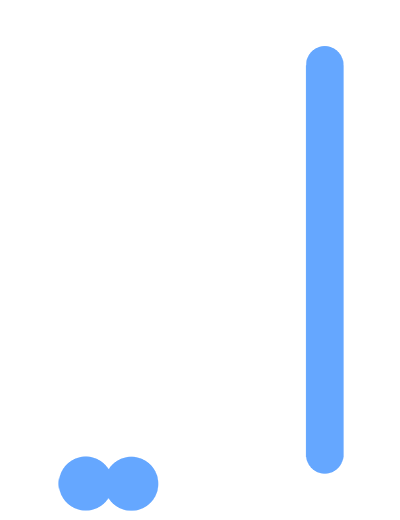
画面のピンチイン・ピンチアウトでサムネイルのサイズを自由に変えることができます。
Pinch in and out on the screen to change the size of the thumbnails.
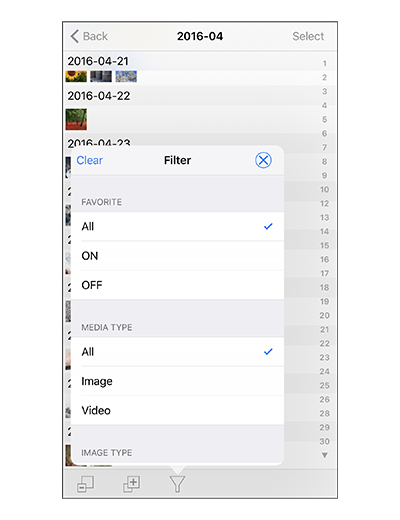
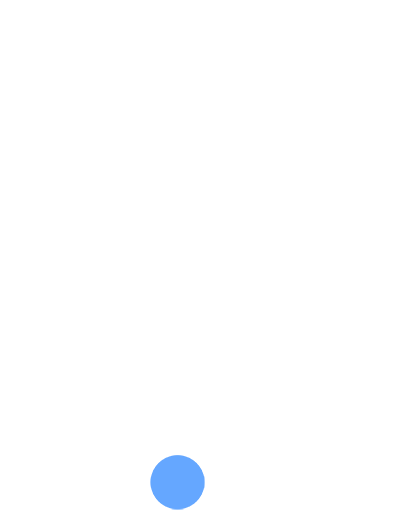
写真や動画の種類に応じた検索フィルタをかけることができます。
Apply a search filter based on the type of photos and videos.
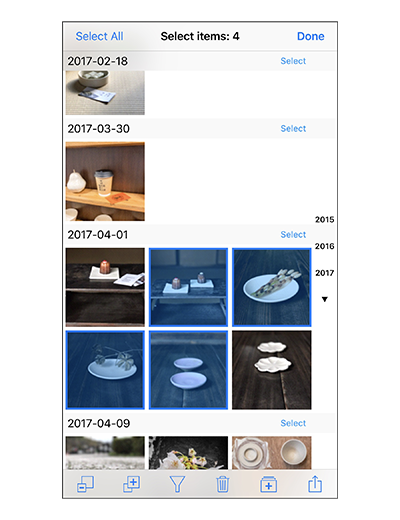

複数の写真を選択し、アルバム追加や削除などの操作が可能です。
Select multiple photos to perform a variety of operations, such as adding them to albums or deleting them.
簡易編集機能
Simple Photo Editing Function
Adobe製の簡易編集機能を搭載(編集された写真は新規に保存されます)。
Built-in simple photo editing function provided by Adobe (Edited photos are saved as new photos).
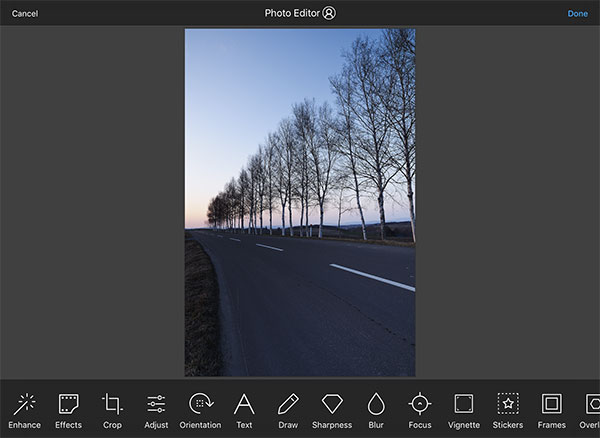
プレビュー表示
Preview
独自のプレビューUIにより全画面表示中でも別の写真をすぐに探すことができます。各写真の詳細情報(EXIFなど)を確認することができます。
Use the app’s proprietary preview interface to search for other photos quickly, even when in full screen mode. View detailed information about photos (EXIF, etc.).
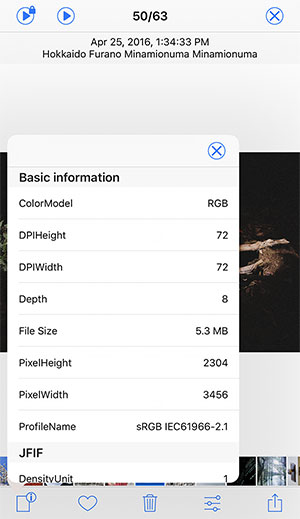
3D Touch
3D Touchによって写真のプレビューだけでなくカレンダー表示やサムネイル一覧のプレビューも行えます。
Use 3D Touch to preview not only the photos, but also the calendar display and thumbnail list display.
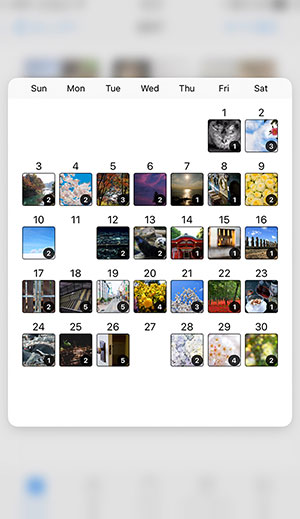
ウィジェット
Today Widget
ウィジェットから直近数日の写真にすぐにアクセスできます。
Immediately access photos in the last few days from the widget.
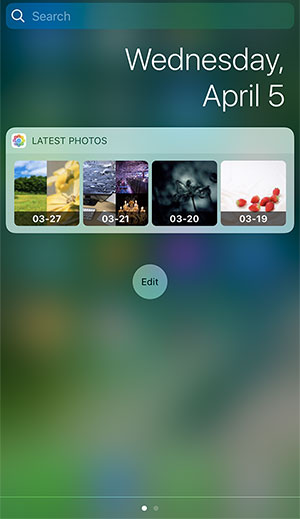
iTunesファイル共有からの取り込み
Import Photos from iTunes File Sharing
iTunes > デバイス > App > ファイル共有 > Pictreamにて、写真・動画を転送。設定タブ > 取り込み、で転送されたデータをデバイス内の写真ライブラリに読み込みます。
フォルダを含む場合、フォルダ名をアルバム名としてアルバムも作成されます。
Transfer photos from iTunes > Device > App > File Sharing > Pictream. Use Settings Tab > Read In (Import?) to read in the transferred data into your device's photo library. If the data includes folders, a new album is created, using the folder name as the album name.
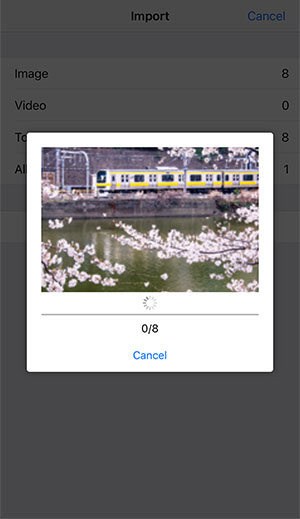
その他の機能
Other Function
既存のアルバム・スマートアルバムの表示に対応
Display existing albums/smart albums
iCloud上の写真も閲覧可能
View photos stored on iCloud
動画、LivePhotoの表示に対応
Display videos and LivePhotos
iPad SplitViewに対応
Supports iPad SplitView